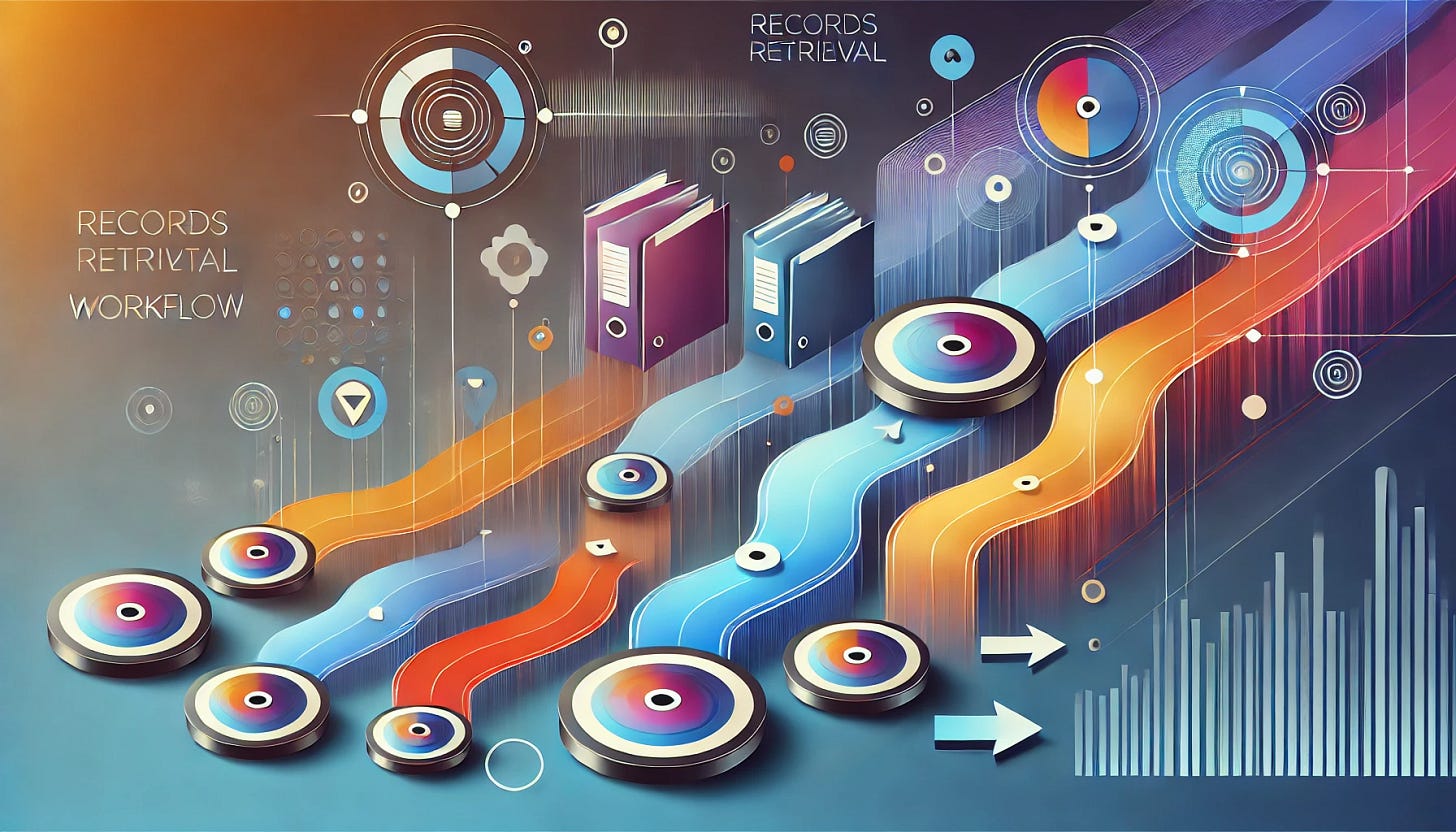Maximizing Airtable for a Comprehensive Records Management Program
How I Use Airtable (A guide)
Records management is a cornerstone of organizational success, enabling compliance, efficiency, and risk mitigation. Airtable, with its flexible database structure and automation capabilities, is an excellent platform for creating a modern, efficient records management program. Below is an expanded and detailed guide to leveraging Airtable for every aspect of your records management program.
1. Records Inventory and Function Mapping
A. Creating a Records Inventory
A well-maintained records inventory is fundamental to records management. Airtable’s database structure can help you create a dynamic inventory that is accessible to stakeholders.
Steps to Build the Inventory Table
Table Structure:
Primary Field: Use a unique identifier for each record (e.g., Record ID or Barcode).
Fields to Include:
Record Title: Name of the record or document type.
Record Category: Group similar records (e.g., Financial, HR, Legal).
Retention Schedule: Use a dropdown to assign retention periods (e.g., 3 years, 7 years, Permanent).
Custodian/Owner: Identify the person or department responsible for the record.
Physical/Digital Location: Specify where the record is stored (e.g., File Room, Cloud Folder).
Format: Specify format types such as “Paper,” “Digital,” or “Microfilm.”
Creation Date: Automatically record when the entry is added to Airtable.
Disposition Date: Calculate this field using a formula based on the retention schedule.
Legal or Regulatory Notes: Document specific laws or regulations that impact the record.
Use color-coded tags for categories to enhance visibility.
Views:
Filtered Views: Create department-specific views to limit records displayed to relevant teams.
Calendar View: Highlight upcoming disposition dates to prevent retention lapses.
Kanban View: Organize records by their lifecycle stages, such as Active, Inactive, Archived, and Destroyed.
Data Validation:
Add automations to flag missing or duplicate entries.
Use pre-set options in dropdown fields to enforce consistency.
B. Function Mapping
Records must be mapped to their support functions, ensuring retention schedules align with business needs and legal requirements.
Steps:
Function Mapping Table:
Fields:
Function Name (e.g., “Payroll Processing,” “Customer Support”).
Associated Records (link to Records Inventory Table).
Retention Schedule Override (if specific functions require longer retention).
Department Responsible.
Link records to their associated functions through a relational database.
Use Cases:
Quickly retrieve all records related to a specific business function.
Identify gaps where records are missing for critical functions.
2. Records Retrieval via Form Submissions
Airtable’s forms make requesting records simple and transparent, replacing inefficient paper or email-based systems.
How to Set Up a Records Retrieval Process
Form Configuration:
Create a new form linked to your Records Inventory Table.
Include fields such as:
Requester’s Name and Department.
Record ID or Record Type.
Reason for Retrieval.
Preferred Delivery Method (Physical, Digital).
Deadline for Retrieval.
Include conditional logic to show specific fields based on responses.
Workflow:
Request Entry: When a form is submitted, it populates a “Requests” table.
Notifications: Use automation to notify custodians of new requests.
Tracking Status: Add a status field (Pending, Approved, In Progress, Fulfilled) and update it as requests are processed.
Reporting:
Create a dashboard to track the number of requests by department, response times, and fulfillment rates.
3. Records Destruction Workflow
Managing records destruction with Airtable ensures compliance with retention policies while maintaining proper documentation.
How to Create a Destruction Workflow
Destruction Table:
Fields to Include:
Record ID (linked from Records Inventory).
Scheduled Disposition Date.
Destruction Approval (checkbox or multi-select for multiple approvers).
Destruction Method (Shredding, Deletion, Incineration).
Certificate of Destruction (attachment field for uploading confirmation documents).
It automatically calculates eligible records for destruction based on disposition dates.
Approval Process:
Use a form for custodians to review and approve records scheduled for destruction.
Automate email notifications to remind approvers of pending requests.
Audit Trail:
Attach documentation (emails, certificates) for each destroyed record to maintain an audit trail.
Add a field to log the date and initials of the individual responsible for destruction.
4. Managing Questions and Promoting Feedback Effective communication enhances the adoption and continuous improvement of records management programs.
How to Manage Questions:
Questions Table:
Include fields like:
Question ID.
Employee Name and Department.
Question Category (Policy, Retention, Access).
Status (Open, In Progress, Resolved).
Assigned Staff.
Use automation to assign questions to team members and set deadlines for responses.
Feedback Table:
Fields to capture:
Feedback Type (Issue, Suggestion, Compliment).
Department.
Action Taken (linked to a task or project in Airtable).
Automate follow-ups to update employees on the status of their feedback
5. Project Management for Records Initiatives
Airtable is ideal for managing records-related projects, whether you’re launching a program or updating retention schedules.
How to Use Airtable for Project Management:
Project Table:
Fields to Include:
Task Name.
Assigned Team Member.
Due Date.
Task Status (Not Started, In Progress, Completed).
Dependencies (link tasks that rely on others).
Use formula fields to calculate overall project completion rates.
Views:
Gantt View for timelines.
Grid View for task tracking.
Calendar View for deadlines and milestones.
Milestones:
Higcriticalght vital events, such as staff training or policy updates.
Use emojis or color codes for quick identification.
6. Reporting and Dashboards
Airtable makes it easy to track program performance and generate insights.
How to Build Dashboards:
Use Cases:
Monitor records volume by type, location, or department.
Track overdue records or pending destruction approvals.
Visual Elements:
Add charts for metrics like retrieval rates and compliance checks.
Use summary blocks for quick overviews of critical data.
7. Integration and Scalability
Airtable’s integrations extend its functionality:
Zapier: Automate repetitive tasks, like sending notifications for overdue approvals.
Google Workspace: Sync data with Sheets for analysis or Docs for reporting.
Slack: Post updates to relevant channels when key events occur.
Airtable offers unparalleled flexibility for records management. By thoughtfully designing tables, workflows, and automation, you can create a scalable, transparent program aligned with your organizational goals.